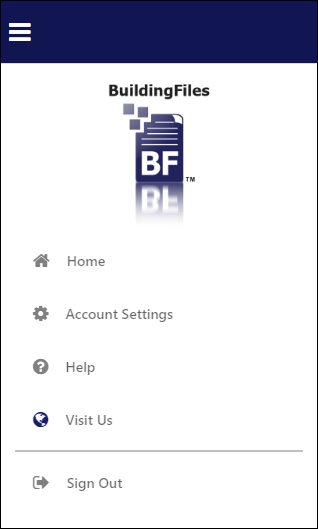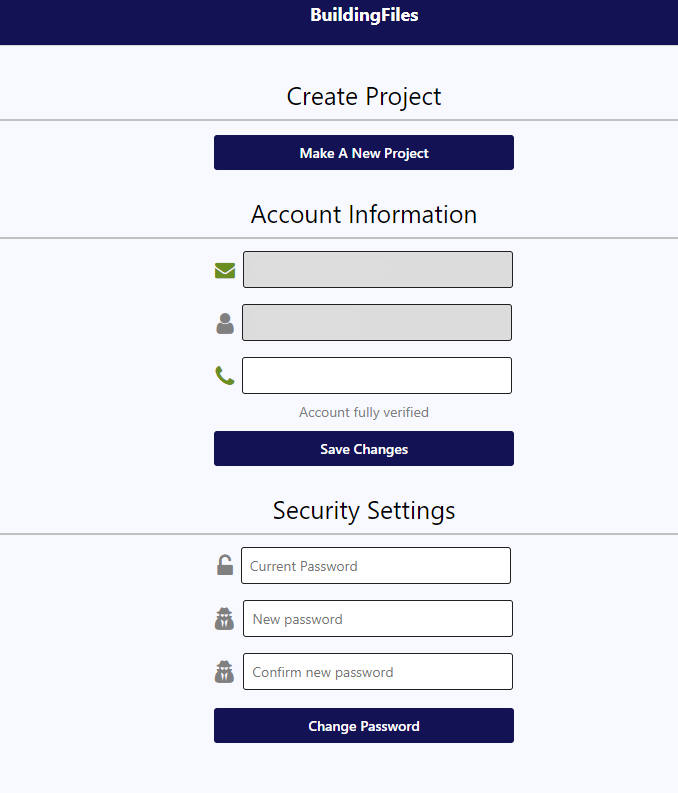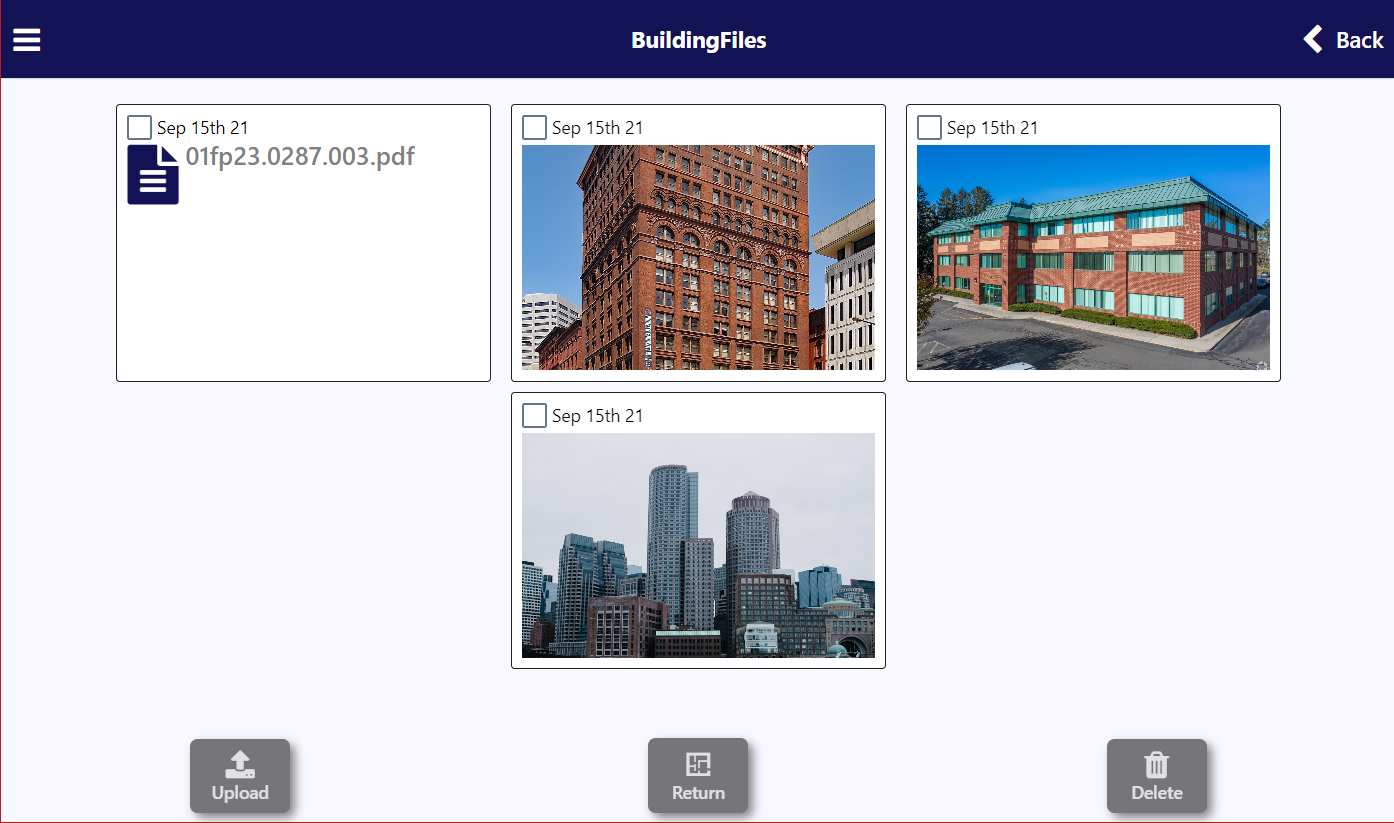END USER LICENSE AGREEMENT
Last updated August 24, 2022
BuildingFiles® is licensed to You (End-User) by Innovative engineering services, llc,
located and registered at 33 North Plains Industrial Road, Wallingford, Connecticut 06492,
United States ("Licensor"), for use only under the terms of this License Agreement.
By downloading the Licensed Application from Apple's
software distribution platform ("App Store") and Google's software
distribution platform ("Play Store"), and any update thereto (as
permitted by this License Agreement), You indicate that You agree to be bound
by all of the terms and conditions of this License Agreement, and that You
accept this License Agreement. App Store and Play Store are referred to in
this License Agreement as "Services."
The parties of this License Agreement acknowledge that the
Services are not a Party to this License Agreement and are not bound by any
provisions or obligations with regard to the Licensed Application, such as
warranty, liability, maintenance and support thereof. Innovative engineering
services, llc, not the Services, is solely responsible for the Licensed
Application and the content thereof.
This License Agreement may not provide for usage rules for
the Licensed Application that are in conflict with the latest Apple Media
Services Terms and Conditions and Google Play Terms of Service ("Usage
Rules"). Innovative engineering services, llc acknowledges that it had the
opportunity to review the Usage Rules and this License Agreement is not
conflicting with them.
BuildingFiles® when purchased or downloaded through the
Services, is licensed to You for use only under the terms of this License
Agreement. The Licensor reserves all rights not expressly granted to You.
BuildingFiles® is to be used on devices that operate with Apple's operating
systems ("iOS" and "Mac OS") or Google's operating system("Android").
1. THE APPLICATION
BuildingFiles® ("Licensed Application") is a piece
of software created to Facilitate online construction project photo, and
document management. Using interactive floor plan embedding and advanced file
management systems and customized for iOS and Android mobile devices
("Devices"). It is used to Online digital archiving of construction
blueprints, and online project management for renovations and new construction.
The Licensed Application is not tailored to comply with
industry-specific regulations (Health Insurance Portability and Accountability
Act (HIPAA), Federal Information Security Management Act (FISMA), etc.), so if
your interactions would be subjected to such laws, you may not use this
Licensed Application. You may not use the Licensed Application in a way that
would violate the Gramm-Leach-Bliley Act (GLBA).
2. SCOPE OF LICENSE
2.1 You are given a non-transferable, non-exclusive, non-sublicensable license to install and use
the Licensed Application on any Devices that You (End-User) own or control and
as permitted by the Usage Rules, with the exception that such Licensed
Application may be accessed and used by other accounts associated with You
(End-User, The Purchaser) via Family Sharing or volume purchasing.
2.2 This license will also govern any updates of the Licensed Application provided by Licensor that
replace, repair, and/or supplement the first Licensed Application, unless a
separate license is provided for such update, in which case the terms of that
new license will govern.
2.3 You may not share or make the Licensed Application available to third parties (unless to the
degree allowed by the Usage Rules, and with Innovative engineering services,
llc's prior written consent), sell, rent, lend, lease or otherwise redistribute the Licensed Application.
2.4 You may not reverse engineer, translate, disassemble, integrate, decompile, remove, modify,
combine, create derivative works or updates of, adapt, or attempt to derive the
source code of the Licensed Application, or any part thereof (except with
Innovative engineering services, llc's prior written consent).
2.5 You may not copy (excluding when expressly authorized by this license and the Usage Rules)
or alter the Licensed Application or portions thereof. You may create and store
copies only on devices that You own or control for backup keeping under the
terms of this license, the Usage Rules, and any other terms and conditions that
apply to the device or software used. You may not remove any intellectual
property notices. You acknowledge that no unauthorized third parties may gain
access to these copies at any time. If you sell your Devices to a third party,
you must remove the Licensed Application from the Devices before doing so.
2.6 Violations of theobligations mentioned above,
as well as the attempt of such infringement, may
be subject to prosecution and damages.
2.7 Licensor reserves the right to modify the terms and conditions of licensing.
2.8 Nothing in this license should be interpreted to restrict third-party terms. When using the
Licensed Application, You must ensure that You comply with applicable
third-party terms and conditions.
3. TECHNICAL REQUIREMENTS
3.1 The Licensed Application requires a firmware version
1.0.0 or higher. Licensor recommends using the latest version of the firmware.
3.2 Licensor attempts to keep the Licensed Application updated
so that it complies with modified/new versions of the firmware
and new hardware. You are not granted rights to claim such an update.
3.3 You acknowledge that it is Your responsibility to confirm and determine that the app
end-user device on which You intend to use the Licensed Application satisfies the technical
specifications mentioned above.
3.4 Licensor reserves the right to modify the technical specifications as it sees appropriate at any time.
4. MAINTENANCE AND SUPPORT
4.1 The Licensor is solely responsible for providing any maintenance and support services for
this Licensed Application. You can reach the Licensor at the email address listed in
the App Store or Play Store Overview for this Licensed Application.
4.2 Innovative engineering services, llc and the End-User acknowledge that the Services have
no obligation whatsoever to furnish any maintenance and support services with
respect to the Licensed Application.
5. USER-GENERATED CONTRIBUTIONS
The Licensed Application may invite you to chat, contribute
to, or participate in blogs, message boards, online forums, and other
functionality, and may provide you with the opportunity to create, submit,
post, display, transmit, perform, publish, distribute, or broadcast content and
materials to us or in the Licensed Application, including but not limited to
text, writings, video, audio, photographs, graphics, comments, suggestions, or
personal information or other material (collectively,
"Contributions"). Contributions may be viewable by other users of the
Licensed Application and through third-party websites or applications. As such,
any Contributions you transmit may be treated as non-confidential and
non-proprietary. When you create or make available any Contributions, you
thereby represent and warrant that:
1. The creation, distribution, transmission, public display,
or performance, and the accessing, downloading, or copying of your
Contributions do not and will not infringe the proprietary rights, including
but not limited to the copyright, patent, trademark, trade secret, or moral
rights of any third party.
2. You are the creator and owner of or have the necessary
licenses, rights, consents, releases, and permissions to use and to authorize
us, the Licensed Application, and other users of the Licensed Application to
use your Contributions in any manner contemplated by the Licensed Application
and this License Agreement.
3. You have the written consent, release, and/or permission
of each and every identifiable individual person in your Contributions to use
the name or likeness or each and every such identifiable individual person to
enable inclusion and use of your Contributions in any manner contemplated by
the Licensed Application and this License Agreement.
4. Your Contributions are not false, inaccurate, or misleading.
5. Your Contributions are not unsolicited or unauthorized
advertising, promotional materials, pyramid schemes, chain letters, spam, mass
mailings, or other forms of solicitation.
6. Your Contributions are not obscene, lewd, lascivious,
filthy, violent, harassing, libelous, slanderous, or otherwise objectionable
(as determined by us).
7. Your Contributions do not ridicule, mock, disparage,
intimidate, or abuse anyone.
8. Your Contributions are not used to harass or threaten (in
the legal sense of those terms) any other person and to promote violence
against a specific person or class of people.
9. Your Contributions do not violate any applicable law,
regulation, or rule.
10. Your Contributions do not violate the privacy or
publicity rights of any third party.
11. Your Contributions do not violate any applicable law
concerning child pornography, or otherwise intended to protect the health or
well-being of minors.
12. Your Contributions do not include any offensive comments
that are connected to race, national origin, gender, sexual preference, or
physical handicap.
13. Your Contributions do not otherwise violate, or link to
material that violates, any provision of this License Agreement, or any
applicable law or regulation.
Any use of the Licensed Application in violation of the
foregoing violates this License Agreement and may result in, among other
things, termination or suspension of your rights to use the Licensed
Application.
6. CONTRIBUTION LICENSE
By posting your Contributions to any part of the Licensed
Application or making Contributions accessible to the Licensed Application by
linking your account from the Licensed Application to any of your social
networking accounts, you automatically grant, and you represent and warrant
that you have the right to grant, to us an unrestricted, unlimited,
irrevocable, perpetual, non-exclusive, transferable, royalty-free, fully-paid,
worldwide right, and license to host, use copy, reproduce, disclose, sell,
resell, publish, broad cast, retitle, archive, store, cache, publicly display,
reformat, translate, transmit, excerpt (in whole or in part), and distribute
such Contributions (including, without limitation, your image and voice) for
any purpose, commercial advertising, or otherwise, and to prepare derivative
works of, or incorporate in other works, such as Contributions, and grant and
authorize sublicenses of the foregoing. The use and distribution may occur in
any media formats and through any media channels.
This license will apply to any form, media, or technology
now known or hereafter developed, and includes our use of your name, company
name, and franchise name, as applicable, and any of the trademarks, service
marks, trade names, logos, and personal and commercial images you provide. You
waive all moral rights in your Contributions, and you warrant that moral rights
have not otherwise been asserted in your Contributions.
We do not assert any ownership over your Contributions. You
retain full ownership of all of your Contributions and any intellectual
property rights or other proprietary rights associated with your Contributions.
We are not liable for any statements or representations in your Contributions
provided by you in any area in the Licensed Application. You are solely
responsible for your Contributions to the Licensed Application and you
expressly agree to exonerate us from any and all responsibility and to refrain
from any legal action against us regarding your Contributions.
We have the right, in our sole and absolute discretion, (1)
to edit, redact, or otherwise change any Contributions; (2) to recategorize any
Contributions to place them in more appropriate locations in the Licensed
Application; and (3) to prescreen or delete any Contributions at any time and
for any reason, without notice. We have no obligation to monitor your
Contributions.
7. LIABILITY
7.1 Licensor's
responsibility in the case of violation of obligations and tort shall be
limited to intent and gross negligence. Only in case of a breach of essential
contractual duties (cardinal obligations), Licensor shall also be liable in
case of slight negligence. In any case, liability shall be limited to the
foreseeable, contractually typical damages. The limitation mentioned above does
not apply to injuries to life, limb, or health.
7.2 Licensor takes no accountability or responsibility for any damages caused due to a breach of
duties according to Section 2 of this License Agreement. To avoid data loss,
You are required to make use of backup functions of the Licensed Application to
the extent allowed by applicable third-party terms and conditions of use. You
are aware that in case of alterations or manipulations of the Licensed
Application, You will not have access to the Licensed Application.
8. WARRANTY
8.1 Licensor warrants that the Licensed Application is free of spyware, trojan horses, viruses, or
any other malware at the time of Your download. Licensor warrants that the
Licensed Application works as described in the user documentation.
8.2 No warranty is provided for the Licensed Application that is not executable on the device,
that has been unauthorizedly modified, handled inappropriately or culpably,
combined or installed with inappropriate hardware or software, used with
inappropriate accessories, regardless if by Yourself or by third parties, or if
there are any other reasons outside of Innovative engineering services, llc's
sphere of influence that affect the executability of the Licensed Application.
8.3 You are required to inspect the Licensed Application immediately after installing it and notify
Innovative engineering services, llc about issues discovered without delay by
email provided in Product Claims. The defect report will be taken into
consideration and further investigated if it has been emailed within a period
of thirty (30) days after discovery.
8.4 If we confirm that the Licensed Application is defective, Innovative engineering services,
llc reserves a choice to remedy the situation either by means of solving the
defect or substitute delivery.
8.5 In the event of any failure of the Licensed Application to conform to any applicable warranty,
You may notify the Services Store Operator, and Your Licensed Application
purchase price will be refunded to You. To the maximum extent permitted by
applicable law, the Services Store Operator will have no other warranty
obligation whatsoever with respect to the Licensed Application, and any other
losses, claims, damages, liabilities, expenses, and costs attributable to any
negligence to adhere to any warranty.
8.6 If the user is an entrepreneur, any claim based on faults expires after a statutory period of
limitation amounting to twelve (12) months after the Licensed Application was
made available to the user. The statutory periods of limitation given by law
apply for users who are consumers.
9. PRODUCT CLAIMS
Innovative engineering services, llc and the End-User
acknowledge that Innovative engineering services, llc, and not the Services, is
responsible for addressing any claims of the End-User or any third party
relating to the Licensed Application or the End-User's possession and/or use of
that Licensed Application, including, but not limited to:
(i) product liability claims;
(ii) any claim that the Licensed Application fails to conform
to any applicable legal or regulatory requirement; and
(iii) claims arising under consumer protection, privacy, or
similar legislation, including in connection with Your Licensed Application's
use of the HealthKit and HomeKit.
10. LEGAL COMPLIANCE
You represent and warrant that You are not located in a
country that is subject to a US Government embargo, or that has been designated
by the US Government as a "terrorist supporting" country; and that
You are not listed on any US Government list of prohibited or restricted
parties.
11. CONTACT INFORMATION
For general inquiries, complaints, questions or claims
concerning the Licensed Application, please contact:
BuildingFiles®
33 North Plains Industrial Road
Wallingford, CT 06492
United States
support@buildingfiles.com
12. TERMINATION
The license is valid until terminated by Innovative
engineering services, llc or by You. Your rights under this license will
terminate automatically and without notice from Innovative engineering
services, llc if You fail to adhere to any term(s) of this license. Upon
License termination, You shall stop all use of the Licensed Application, and
destroy all copies, full or partial, of the Licensed Application.
13. THIRD-PARTY TERMS OF AGREEMENTS AND BENEFICIARY
Innovative engineering services, llc represents and warrants
that Innovative engineering services, llc will comply with applicable
third-party terms of agreement when using Licensed Application.
In Accordance with Section 9 of the "Instructions for Minimum
Terms of Developer's End-User License Agreement," both Apple and Google
and their subsidiaries shall be third-party beneficiaries of this End User
License Agreement and upon Your acceptance of the terms and conditions of
this License Agreement, both Apple and Google will have the right (and will be
deemed to have accepted the right) to enforce this End User License Agreement
against You as a third-party beneficiary thereof.
14. INTELLECTUAL PROPERTY RIGHTS
Innovative engineering services, llc and the End-User
acknowledge that, in the event of any third-party claim that the Licensed
Application or the End-User's possession and use of that Licensed Application
infringes on the third party's intellectual property rights, Innovative
engineering services, llc, and not the Services, will be solely responsible for
the investigation, defense, settlement, and discharge or any such intellectual
property infringement claims.
15. APPLICABLE LAW
This License Agreement is governed by the laws of the State
of Connecticut excluding its conflicts of law rules.
16. MISCELLANEOUS
16.1 If any of the terms of this agreement should be or become invalid, the validity of the
remaining provisions shall not be affected. Invalid terms will be replaced
by valid ones formulated in a way that will achieve the primary purpose.
16.2 Collateral agreements, changes and amendments are only valid if laid down in writing.
The preceding clause can only be waived in writing.